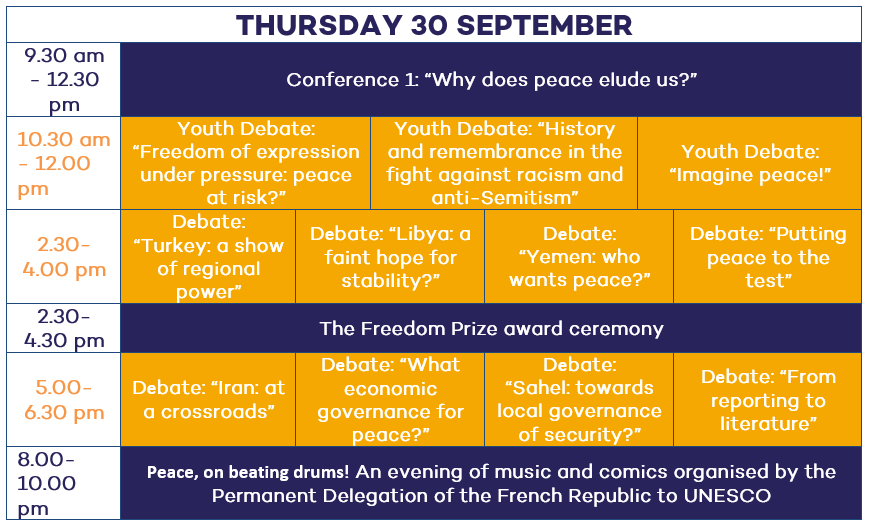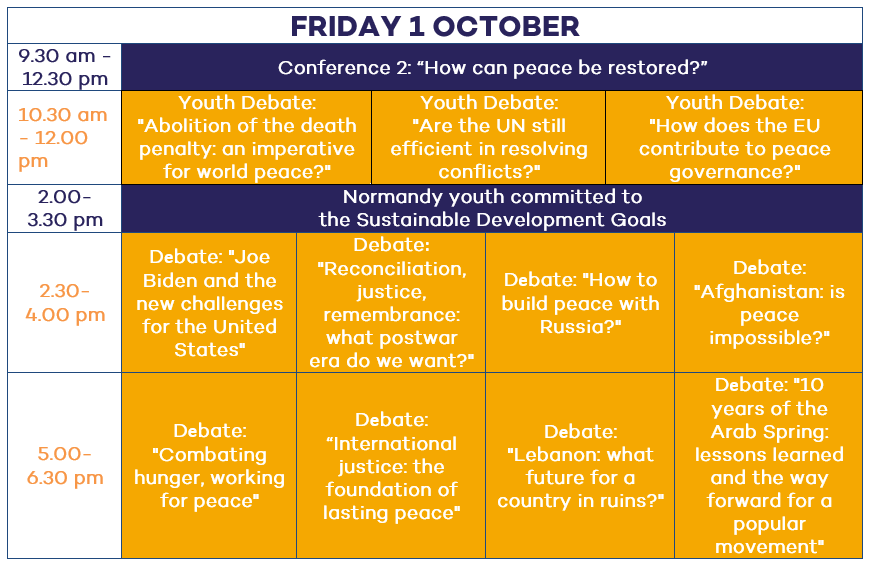Ways to connect
The system used to connect to video conferences is ZOOM. If you would like to familiarise yourself with the tool, please use the following link: https://zoom.us/test
For optimal use of ZOOM, we recommend installing the application: Link to download the app
Technical requirements and recommendations
Interface and connection
We recommend connecting on:
- A computer with a webcam, connected via cable (recommended) or wifi (minimum 10 Mbits)
- Headphones or earphones with a microphone, to cut down on noise in your environment.
Although they are not ideal, tablets and telephones are authorised but are not recommended.
During the event, please ensure that your Internet connection is only used to connect to the video conference. If you use it for other purposes at the same time, there is a risk that your connection speed will slow down and this will have an impact on the sound and visual quality of your speech. We also encourage you to close other tabs, applications and files, to prevent your computer from slowing down.
Display
Enter your full name, which will appear on the screen.
Set up in a calm and neutral environment (part of it will appear in the background).
If possible, sit in front of a plain background that is of a different colour to your clothes, so that you stand out. Face the webcam, ensuring that you are far enough away to be seen from the shoulders up. Centre yourself in the middle of your screen.
Set yourself up in a bright space with light shining towards you (no overhead lights or windows behind you, to avoid backlighting).
AVOID:
- Being badly framed or off-centre, sitting in front of a distracting background, backlighting.
- Forgetting to add your full name.
- Leaving your microphone on when you are not speaking.
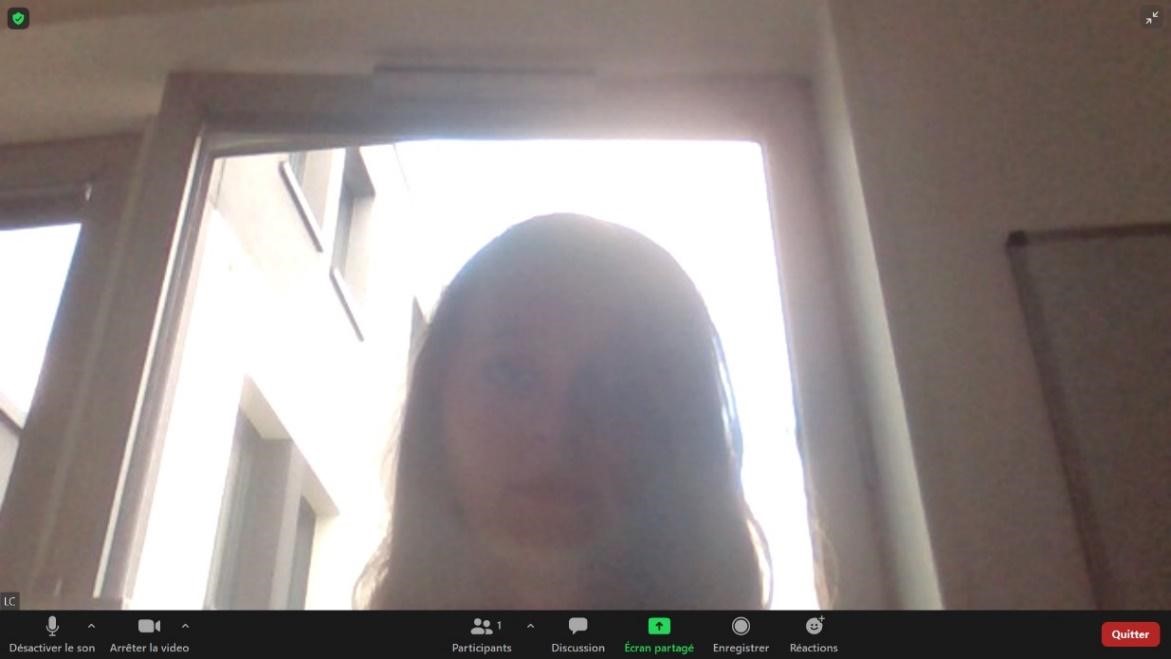
REMEMBER TO:
- Centre yourself, keep your shoulders in view, be well lit, and sit in front of a neutral background.
- Add your full name (grey text on the bottom left of the screen, just above the bar, right click to rename if required).
- Turn your microphone off when you are not speaking, and turn it back on when you want to speak (microphone on the bottom left of the screen, click once to activate or deactivate).
- Chat window always visible, so that you can chat without disrupting the meeting.
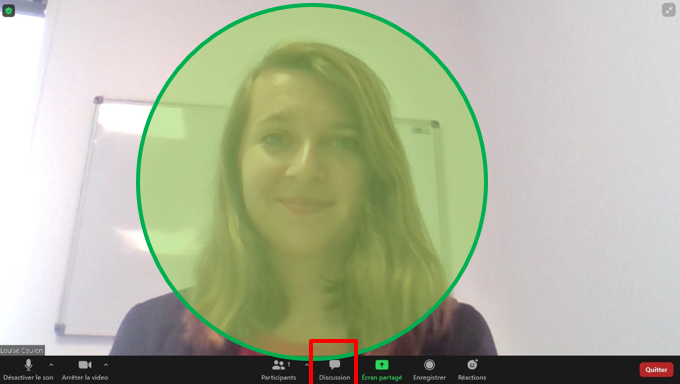
Technical test before the meeting
The technical test ensures that everything is working properly beforehand, and that the meeting runs smoothly. Please use the same equipment and set yourself up in the same environment as for your meeting.
The ZOOM technical test link will not be the one used on the day.
Your event
On the day, please log on 45 minutes before the start of your session.
You will receive an invitation email including the ZOOM link, 48 hours before the start of your meeting. You will join the waiting room until an organiser lets you into the meeting.
When connecting:
- Make sure your microphone and webcam are turned on.
- Select the language in the interpretation section (You must speak in the selected language. For bilinguals, leave the interpretation option off).
- Please leave your webcam activated throughout the whole session. If you need to switch it off at any point, do not forget to turn it back on again.
- To avoid interference, only turn your microphone on when you are speaking. A technician can make a visual request to turn your microphone back on, if required.
If you encounter a problem during your meeting:
- You can contact us on the following number: +33 (0)6 22 34 11 25
- If you are disconnected and are unable to reconnect: you will be able to join and participate in the conference via audio. The procedure for this will be explained in the email containing the invitation.
Please find some information on each session below. Times are listed in Paris time (CET, UTC+1):
(Click to zoom)